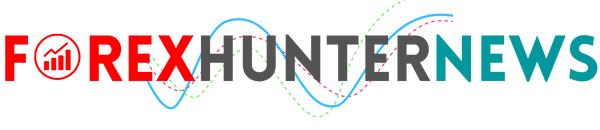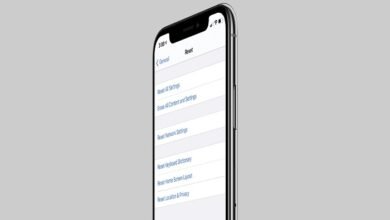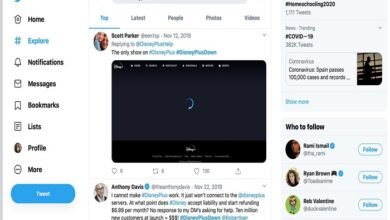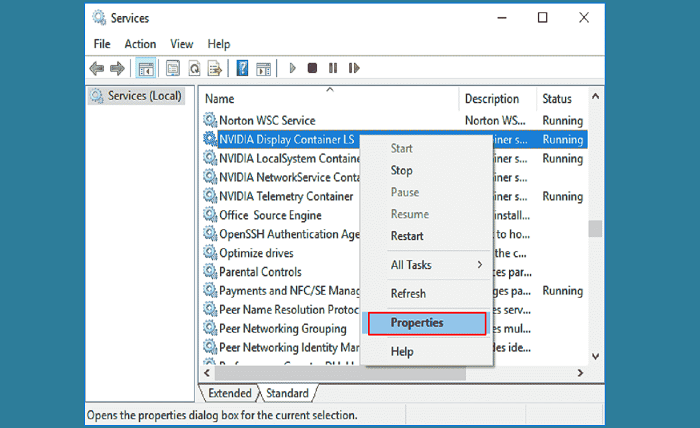
Introduction
If you’re an avid gamer or a professional who relies on NVIDIA graphics, encountering the GeForce Experience error code 0x0003 can be a frustrating experience. This error can prevent you from accessing essential features, such as game optimization and recording, which are crucial for an enhanced gaming experience. In this guide, we will explore what causes this error, how to troubleshoot it, and ways to prevent it from recurring.
What is GeForce Experience Error Code 0x0003?
GeForce Experience error code 0x0003 is a common issue faced by users of NVIDIA graphics cards. This error usually indicates a problem with the NVIDIA services, preventing the GeForce Experience application from functioning correctly. When this error occurs, users may see a message stating that the application cannot continue and that they should try restarting their PC.
Causes of GeForce Experience Error Code 0x0003
Understanding the causes of GeForce Experience error code 0x0003 is essential for effective troubleshooting. Some common causes include:
- Corrupted NVIDIA Services: If critical NVIDIA services are corrupted, it can lead to error code 0x0003.
- Network Issues: Poor network connectivity or incorrect network configurations can trigger this error.
- Outdated Drivers: Using outdated NVIDIA graphics drivers can cause compatibility issues and result in error code 0x0003.
- System File Corruption: Corrupted system files can interfere with the proper functioning of GeForce Experience.
- Windows Updates: Certain Windows updates may conflict with NVIDIA services, causing this error.
How to Fix GeForce Experience Error Code 0x0003
Fixing GeForce Experience error code 0x0003 involves several steps. Here are some effective solutions:
Restart NVIDIA Services
One of the simplest ways to resolve GeForce Experience error code 0x0003 is to restart the NVIDIA services. Follow these steps:
- Press Win + R to open the Run dialog box.
- Type services.msc and press Enter.
- Locate the following services: NVIDIA Display Container LS, NVIDIA LocalSystem Container, and NVIDIA NetworkService Container.
- Right-click each service, select Restart, and check if the error is resolved.
Update NVIDIA Graphics Drivers
Outdated drivers can cause GeForce Experience error code 0x0003. To update your drivers:
- Press Win + X and select Device Manager.
- Expand the Display adapters section.
- Right-click your NVIDIA graphics card and select Update driver.
- Choose Search automatically for updated driver software.
Alternatively, you can visit the NVIDIA website to download the latest drivers manually.
Reset Network Adapter
Network issues can contribute to GeForce Experience error code 0x0003. Resetting your network adapter might help:
- Press Win + R, type cmd, and press Enter.
- In the Command Prompt, type netsh winsock reset and press Enter.
- Restart your computer and check if the error persists.
Reinstall GeForce Experience
Reinstalling GeForce Experience can resolve any corruption within the application itself:
- Press Win + R, type appwiz.cpl, and press Enter.
- Find NVIDIA GeForce Experience in the list of installed programs, right-click it, and select Uninstall.
- Download the latest version of GeForce Experience from the NVIDIA website and install it.
Check Windows Updates
Sometimes, Windows updates can interfere with NVIDIA services. To check for and install updates:
- Press Win + I to open Settings.
- Select Update & Security and click Check for updates.
- Install any available updates and restart your computer.
Repair System Files
Corrupted system files can cause GeForce Experience error code 0x0003. To repair them:
- Press Win + X and select Command Prompt (Admin).
- Type sfc /scannow and press Enter.
- Wait for the scan to complete and follow any on-screen instructions.
Adjust System Compatibility Settings
Sometimes, compatibility issues can lead to GeForce Experience error code 0x0003. Adjusting system settings might help:
- Right-click the GeForce Experience shortcut and select Properties.
- Go to the Compatibility tab.
- Check Run this program in compatibility mode for and select a previous version of Windows.
- Click Apply and then OK.
Reinstall NVIDIA Components
Reinstalling all NVIDIA components can help resolve any underlying issues causing GeForce Experience error code 0x0003:
- Press Win + R, type appwiz.cpl, and press Enter.
- Uninstall all NVIDIA-related software.
- Restart your computer.
- Download and install the latest NVIDIA drivers and GeForce Experience from the NVIDIA website.
Use a Clean Boot
A clean boot can help identify if a background application is causing GeForce Experience error code 0x0003:
- Press Win + R, type msconfig, and press Enter.
- Go to the Services tab and check Hide all Microsoft services.
- Click Disable all.
- Go to the Startup tab and click Open Task Manager.
- Disable all startup items.
- Restart your computer and check if the error is resolved.
Contact NVIDIA Support
If none of the above solutions work, contacting NVIDIA support may be necessary. They can provide more specialized assistance for resolving GeForce Experience error code 0x0003.
Conclusion
GeForce Experience error code 0x0003 can be a significant hindrance for gamers and professionals who rely on NVIDIA graphics cards. By understanding the causes and following the troubleshooting steps outlined in this guide, you can effectively resolve this error and get back to enjoying a seamless GeForce Experience. Remember to keep your drivers and system updated to prevent future issues.
FAQs
1. What is GeForce Experience error code 0x0003?
GeForce Experience error code 0x0003 is an error that occurs when NVIDIA services are not functioning correctly, preventing the GeForce Experience application from running.
2. Can outdated drivers cause GeForce Experience error code 0x0003?
Yes, outdated drivers can cause compatibility issues and lead to GeForce Experience error code 0x0003. Updating your drivers can often resolve the problem.
3. How can I restart NVIDIA services to fix error code 0x0003?
To restart NVIDIA services, open the Run dialog box, type services.msc, locate the relevant NVIDIA services, right-click each one, and select Restart.
4. Is reinstalling GeForce Experience a solution for error code 0x0003?
Yes, reinstalling GeForce Experience can resolve corruption within the application and fix error code 0x0003.
5. What should I do if none of the solutions fix GeForce Experience error code 0x0003?
If none of the solutions work, contacting NVIDIA support for specialized assistance is recommended. They can provide further guidance to resolve the issue.