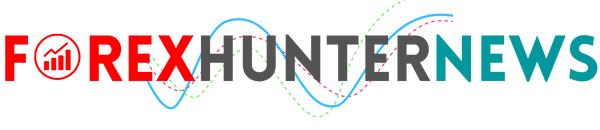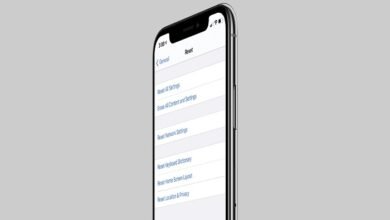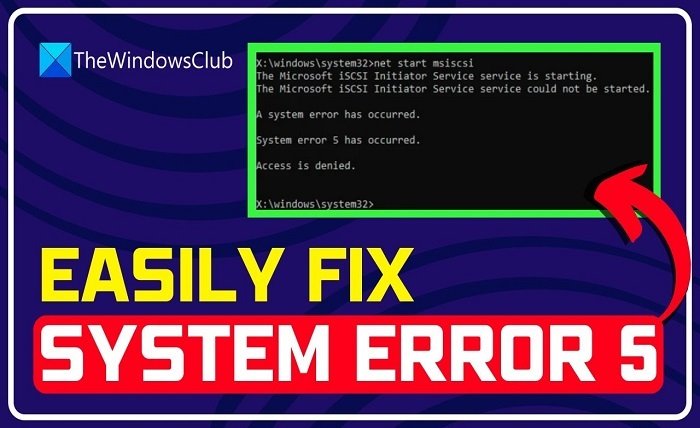
Introduction
“System Error 5” is a common issue encountered by many Windows users. It is an access denied error that typically arises due to insufficient permissions to perform certain actions. This blog post will delve into the various aspects of “System Error 5”, covering its causes, solutions, and preventive measures. Whether you’re a novice or an experienced user, this guide will help you understand and resolve this error effectively.
What is “System Error 5”?
“System Error 5” is an error code that indicates an access denied issue on a Windows operating system. It occurs when a user tries to execute a command or perform an action without having the necessary administrative privileges. Understanding the root cause of “System Error 5” is crucial for troubleshooting and resolving it.
Common Causes of “System Error 5”
Several factors can trigger “System Error 5”. The most common causes include:
- Lack of administrative privileges
- Corrupted user profiles
- Misconfigured system settings
- Malware or virus infections
- Issues with User Account Control (UAC)
How to Identify “System Error 5”
Identifying “System Error 5” is straightforward. It usually appears as an error message stating “Access is denied” or “System Error 5 has occurred” when attempting to run a command in the Command Prompt or perform specific actions on the system.
Troubleshooting “System Error 5”
To troubleshoot “System Error 5”, you can follow these steps:
- Ensure you have administrative privileges
- Run the Command Prompt as an administrator
- Check and repair user profiles
- Scan for malware and viruses
- Adjust User Account Control (UAC) settings
Running Command Prompt as Administrator
One of the most effective ways to resolve “System Error 5” is to run the Command Prompt as an administrator. Right-click on the Command Prompt icon and select “Run as administrator”. This simple step can often bypass the access denied issue.
Adjusting User Account Control (UAC) Settings
User Account Control (UAC) is a security feature that can sometimes cause “System Error 5”. Adjusting UAC settings can help resolve this error. Go to the Control Panel, navigate to “User Accounts”, and modify the UAC settings to a lower level.
Repairing Corrupted User Profiles
Corrupted user profiles can lead to “System Error 5”. Creating a new user profile and transferring your data to the new profile can resolve this issue. This process involves creating a new account, copying your files, and deleting the corrupted profile.
Scanning for Malware and Viruses
Malware and viruses can cause “System Error 5” by altering system permissions. Running a full system scan with reliable antivirus software can detect and remove any malicious software, potentially resolving the error.
Modifying System Permissions
Incorrect system permissions can result in “System Error 5”. Modifying the permissions for specific files or folders can resolve this issue. Right-click on the file or folder, select “Properties”, navigate to the “Security” tab, and adjust the permissions accordingly.
Preventing “System Error 5”
Preventing “System Error 5” involves maintaining proper system hygiene. Regularly update your operating system, use strong antivirus software, and ensure your user accounts have appropriate permissions. Additionally, avoid making unnecessary changes to system settings that could impact permissions.
Conclusion
“System Error 5” can be a frustrating issue, but with the right approach, it is manageable. By understanding its causes and following the troubleshooting steps outlined in this guide, you can effectively resolve and prevent this error. Ensuring you have the necessary administrative privileges and maintaining proper system hygiene are key to avoiding “System Error 5” in the future.
FAQ
Q1: What is “System Error 5”?
A1: “System Error 5” is an access denied error on Windows systems, typically caused by insufficient administrative privileges or corrupted user profiles.
Q2: How can I run Command Prompt as an administrator?
A2: Right-click on the Command Prompt icon and select “Run as administrator”. This helps bypass the access denied issue causing “System Error 5”.
Q3: Can malware cause “System Error 5”?
A3: Yes, malware can alter system permissions and cause “System Error 5”. Running a full system scan with antivirus software can help detect and remove malware.
Q4: How do I adjust User Account Control (UAC) settings?
A4: Go to the Control Panel, navigate to “User Accounts”, and modify the UAC settings to a lower level to prevent “System Error 5”.
Q5: What steps can I take to prevent “System Error 5”?
A5: Regularly update your operating system, use strong antivirus software, ensure proper user account permissions, and avoid unnecessary changes to system settings.